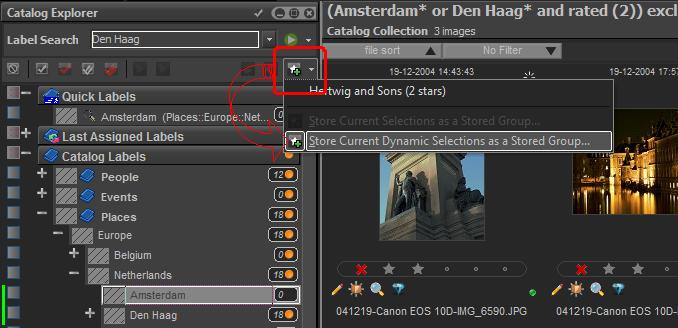With dynamic searching you just select several elements in the Catalog Explorer and IDimager will return the results on-the-fly. It's as simple as that. The good part is that many types of information can be combined in a single search operation and that you are able to add or remove search conditions by simply clicking items. For instance you can search for all images that have "label A and label B assigned and have a 5 star rating and were taken in November 2007 and are stored on the D: drive". All this with a few clicks and the results are presented in the Collection Viewer as you click.
Here is how it basically works. In the Catalog Explorer select a label by clicking on its title. As you can see the Collection Viewer displays all thumbnails that are assigned to that catalog label. Then hold down the [Ctrl] key and click on another label's title. Instantly the Collection Viewer is refreshed with all images that are assigned to the first and second clicked catalog labels. The title bar above the thumbnails will display the search operation that was performed. Now, while still holding down the [Ctrl] key, click on the 5 star rating item. This will now show all 5 star rated images of every selected catalog label.
As you can tell, the [Ctrl] key combines each selected item; boolean wise that is "Label A" or "Label B". Instead of holding down the [Ctrl] key you can also hold down the [Shift] key instead. In that case the results of every clicked item will be joined; e.g. click "Label A", then while holding [Shift] down, click "Label B". This will return all images of "Label A" and "Label B".
One more option; you can also hold down the [Alt] key to exclude elements. Do that in combination with the [Ctrl] or [Shift] key. For instance; click "Label A" and then, while holding down [Ctrl] and [Alt], click "Label B". That will give you all images for "Label A" and not "Label B".
Here is a sample screenshot:
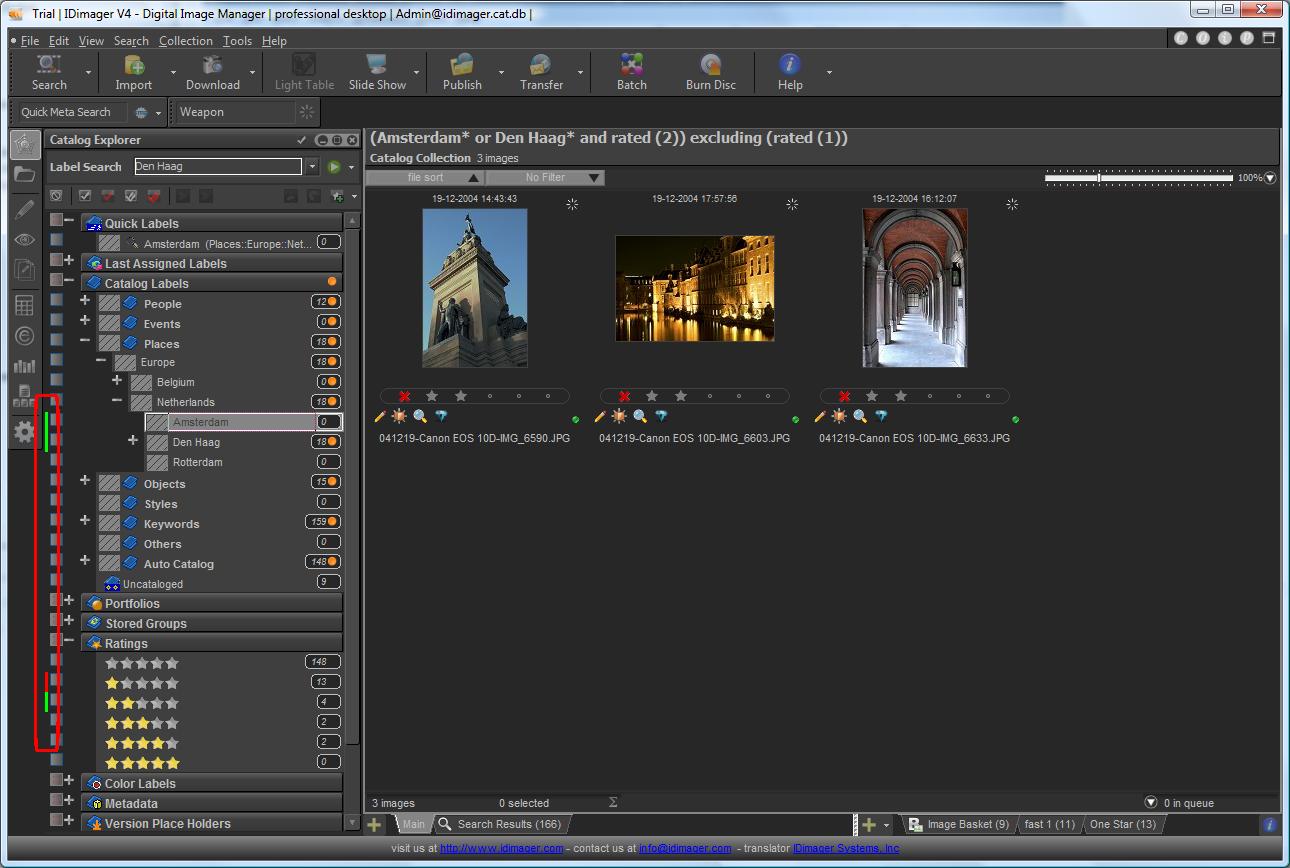
In this sample I clicked label "Tom" and then [Ctrl]-clicked label "Jones" and then [Ctrl]-clicked "Two Stars" and then [Ctrl]+[Alt] clicked "One Star". That will give me all images with "Tom", combined with "Jones", with a two star rating, and all one star rated images excluded. As illustrated by the screenshot, included elements are represented with a lime green bar and excluded items are represented as red bars.
You can always save a dynamic search query by clicking the +-icon in the selection toolbar. The dynamic search will then be stored in the Stored Groups branch of the Catalog Explorer.